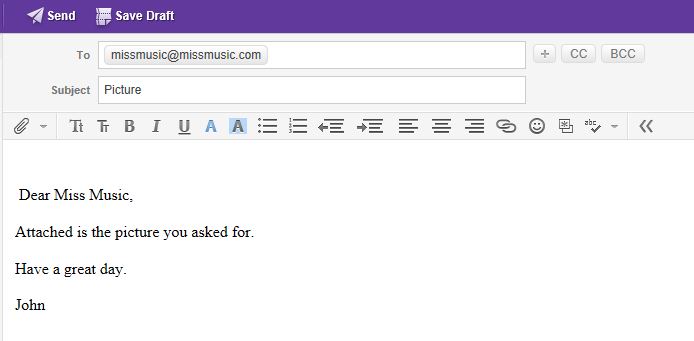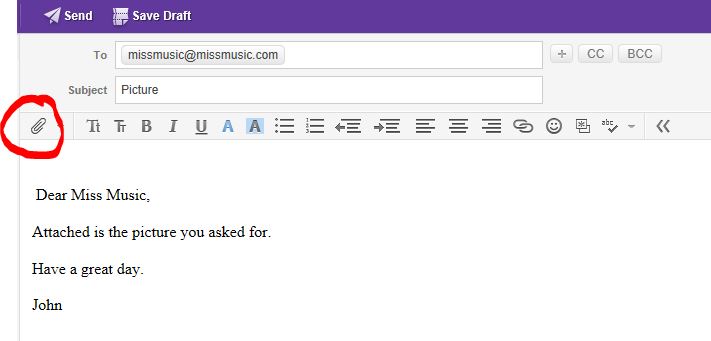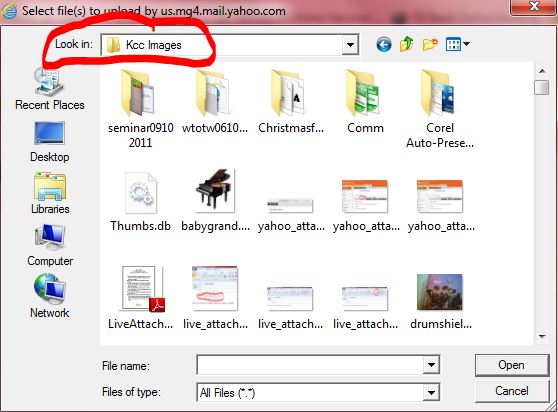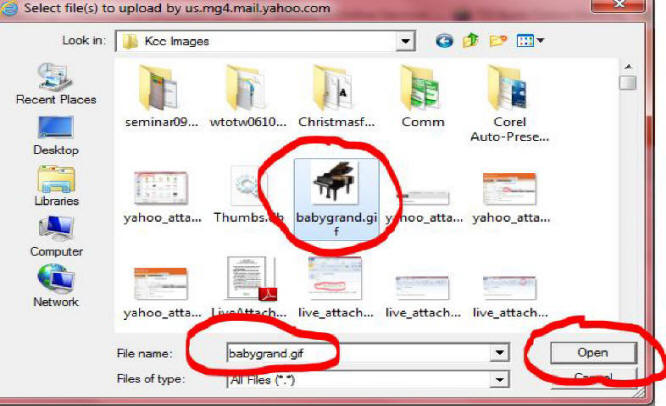Attaching a file to an email in Yahoo Mail (AT&T, also) is very easy. Just follow these steps:
1) First, create an e-mail just as you always do. Fill in the address(es) of your recipient(s), your subject and write your message.
2) Next, click on the paperclip icon found on the menu directly below the Subject field. (Circled in red in this picture.)
3) A new window appears. You will need to navigate to the file you want to attach. The top bar shows you your current location. You can use the left column items to find your file.
4) Once you find the file you want to attach, click on it once (highlighting it). Its name will appear below and you can then click Open.
5) Your email will now appear showing the attached file name. The size of the attachment appears on the right-hand side of your email.
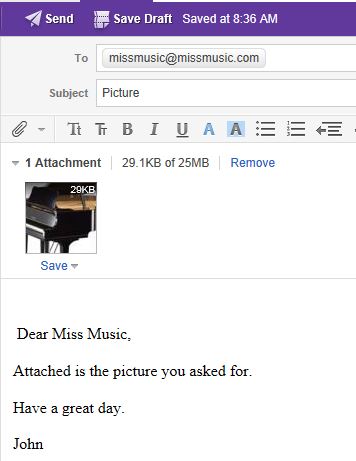
6) If you made a mistake and attached the wrong file or if it's too large to send via email, you can click on the word REMOVE which is just to the right of the attachment size. On the other hand, if you're satisfied, click SEND!