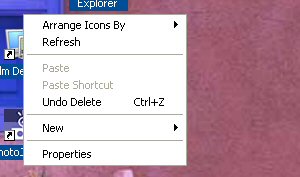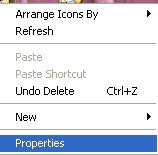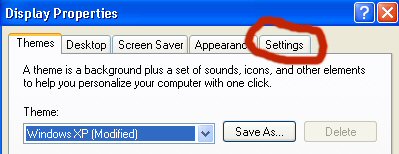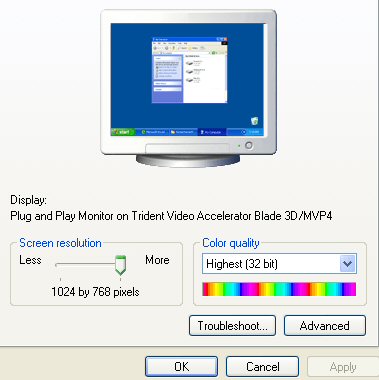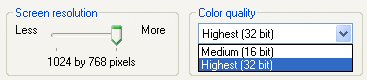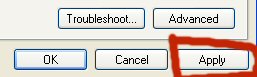How to Change
The Display Setting In Windows
Windows 95, 98, ME, 2000, NT and XP
How images are displayed on your computer is directly affected by the pixel size and the color depth set in Windows. Generally, these display selection are adjusted by default settings when your monitor and video card are set up. Sometimes, though, you may find it useful to change these settings. Some video games run best at 256 colors and the game itself will change your computers display setting while the game is playing. Just in case you want to know how to change these settings yourself, we provide the instructions here. As with almost everything in Windows, there is more than one way to accomplish these changes. We present one way which we hope is easy for even a novice to follow.
Windows 95, 98, ME, 2000, NT and XP
1) First, find an open area on your desktop and right click.
2) From the menu that appears, choose PROPERTIES and left click.
3) A new window appears. Left click on the SETTINGS tab.
4) The following window appears:
Note: Your window could appear slightly different depending on the Video card and monitor your computer uses.
5) There are two different areas on this windows that will affect your computer's display.
Screen resolution is the number of pixels. The higher the number of pixels the clearer graphics and images will appear. However, higher pixels also mean smaller images on the screen. Color quality (also known as depth) changes the number of colors that your monitor will display. The greater the color depth, the better images will appear. The downside to higher color depth, however, is that more video memory is used.
6) Choose the screen resolution and color quality you want to try, then click on the APPLY button.
Generally, the screen will flicker and perhaps even black out. When the screen reappears, a window will ask you if you want to keep the settings. Click OK if you do, CANCEL if you don't.
In lieu of the black out, your computer may tell you that you need to reboot to have the new display settings take effect. If you do that and don't like the new settings, you simply repeat this procedure and choose other settings. screen.
Should you have any questions, concerns or problems, feel free to contact us so we can help you.