How To
Create A Rule (Filter) In Yahoo Mail
Presented by Keystone Computer Concepts
How To Create A Rule (Filter) In
Yahoo Mail
Want to print out just the instructions on this page? Click HERE.
Who Should Read This:
Users of Yahoo Mail
Yahoo Mail
Want to print out just the instructions on this page? Click HERE.
Who Should Read This:
Users of Yahoo Mail
In Yahoo, rules are called "filters." They can be used for a variety of things: to automatically move incoming emails to a folder other than the Inbox such as Spam, Delete or some folder you've already set up for your account.
In this tutorial, we'll show you how to create a rule to automatically put an email in the Spam folder. You might do this because you're getting spam (junk) email from a spammer but he or she is using different email addresses. Whatever the reason, here's how to create the rule:
1)
In the upper left-hand corner of Yahoo Mail, click the
OPTIONS drop-down menu and then click on MAIL OPTIONS.
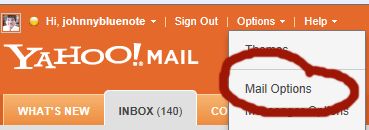
2) On the Mail Options page, in
the left column, find
the tab labeled "Filters." Click on it.
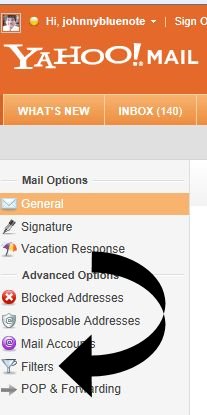
3) On the right side, click on the +ADD button.
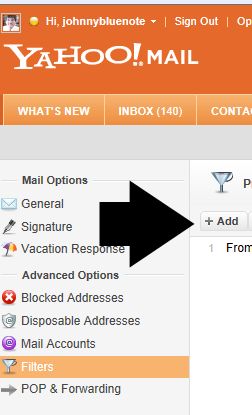
4)
In the window which appears, first, give
your filter a name. (Where the arrow is pointing below.)
Next, you
can choose what you want to be the trigger for the filter. For
our example, we want to delete any email which has the subject - *Your
*Credit Score May Have Just Changed. So, we
will fill in the Subject field and then click on the folder drop-down
box. (Circled in red below.)
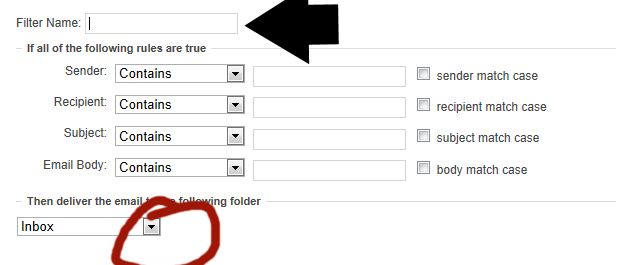
5) From the drop-down menu, choose which box to which you want the email to automatically transfer. For our example, we choose the SPAM folder.
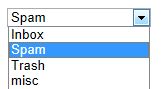
6) Our example now looks like this:
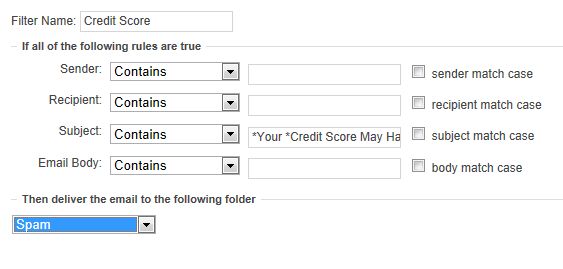
7) To save your new filter, simply click
the X on the OPTIONS tab. Yahoo Mail will automatically ask you
if you want to save the rule. Click YES and you're all finished
with your new rule.