| (My) Computer | Windows Explorer | Control Panel |
| Outlook | Outlook Express | Vista Mail |
| Microsoft Excel | iTunes | IncrediMail |
2) Move your cursor to the vertical line on the right side of the column you want to expand or reduce. You will note that the cursor changes into a cross with arrows on the horizontal plane.
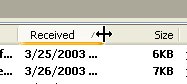
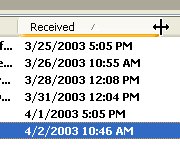

Again, speaking in generalities, to change columns, you would:
1) Right-click on any column heading (as shown above in the iTunes
picture) and a menu should appear giving you the names of all the
columns available - usually with checkmarks in front of the columns
which are visible.
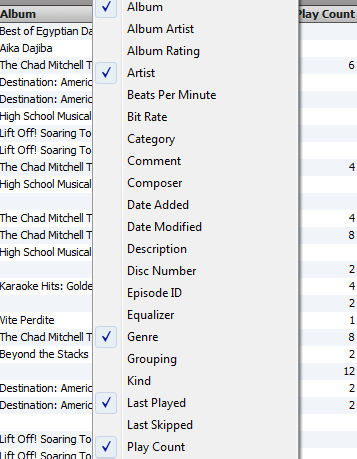
2) Next, remove the checkmarks from the columns you don't want to see and/or click to add checkmarks for the columns you do want.
Finally, how do you sort by a column? Actually, this is pretty
simple. All you need to do is left-click on the column heading and
everything will be sorted by that column. Click on the same column
heading again, and everything will be sorted in reverse order.