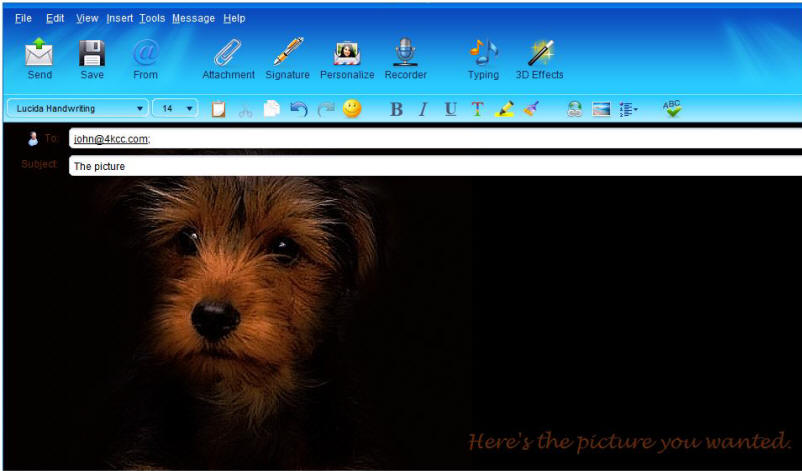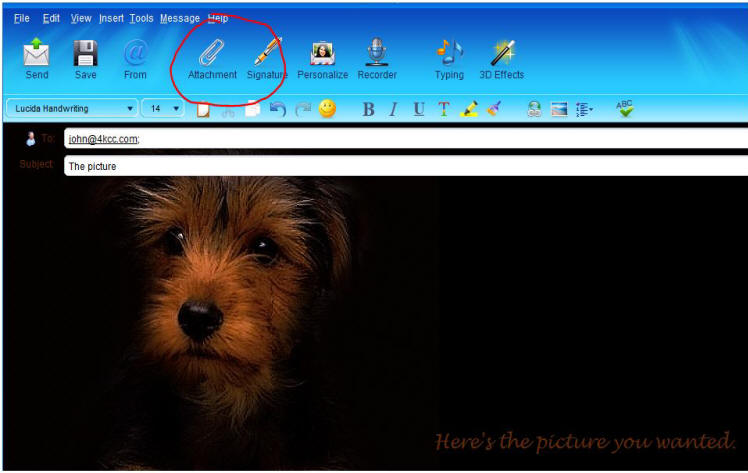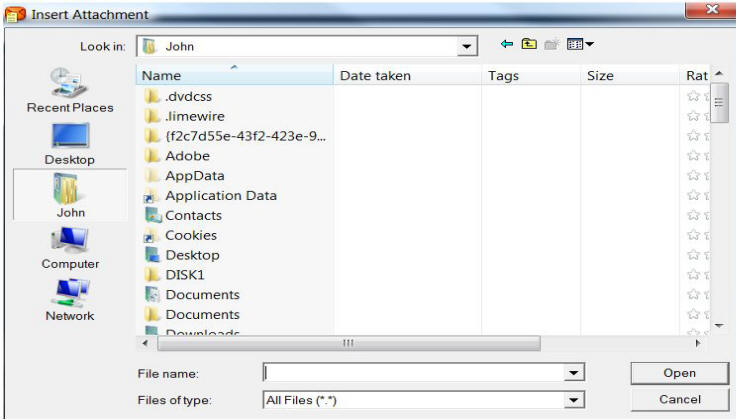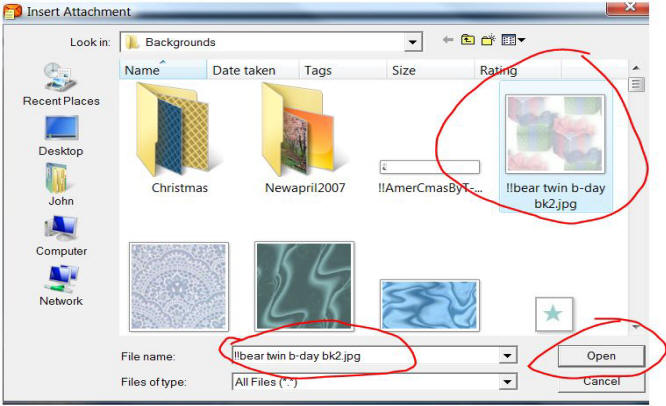Attaching a file to an email in IncrediMail is very easy. Just follow these steps:
1) First, create an e-mail just as you always do. Fill in the address(es) of your recipient(s), your subject and write your message.
2) Next, click on ATTACHMENT. (Paperclip icon)
3) A new window appears. You will need to navigate to the file you want to attach. The top bar shows you your current location. You can use the left column items to find your file.
4) Once you find the file you want to attach, click on it once (highlighting it). Its name will appear below and you can then click Open.
5) Your email will now appear showing the attached file name and size of the file.
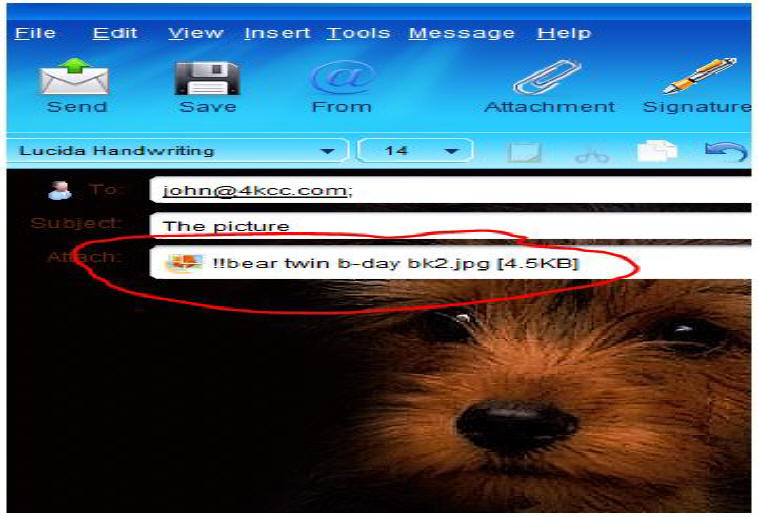
6) If you made a mistake and attached the wrong file or if it's too large to send via email, you can remove the file by right-clicking on the file name and choosing REMOVE from the menu which appears. On the other hand, if everything is correct, just click SEND.