How To
Organize Your Favorites (Bookmarks)
In Safari
Presented by Keystone Computer Concepts
How To Organize Your Favorites
(Bookmarks) In Safari
Want to print out just the instructions on this page? Click HERE.
Who Should Read This:
Users of Safari
Want to print out just the instructions on this page? Click HERE.
Who Should Read This:
Users of Safari
Saving pages from the Internet can come in handy when you want to return to that same page at a later time. However, if you do a lot of surfing on the Internet, the number of favorites that you accumulate may make it difficult to find a page you need. Still, a solution exists that will help you keep things in order. You can organize your favorites into folders.
To organize your favorites (called "bookmarks") in Safari, follow these steps:
1) From the BOOKMARKS drop-down menu,
click on SHOW ALL BOOKMARKS.
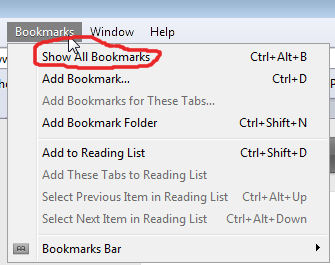
2) A new window appears. On the
left side, click on BOOKMARKS BAR.
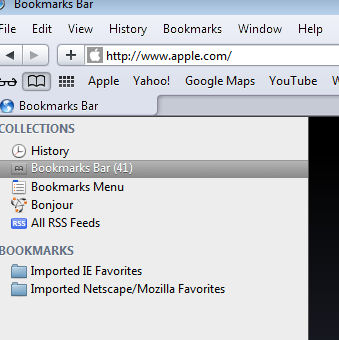
3) If you want to add a new Bookmark
folder, click on the BOOKMARKS drop-down menu. If you want
to organize bookmarks, continue to step #4.
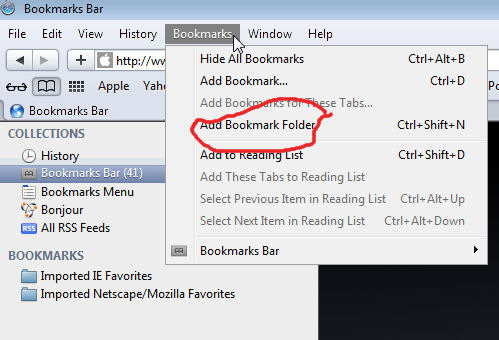
4) On the right-side of the page, you
can drag and drop bookmarks to folders, edit their names (and even
the URL address) and delete them.
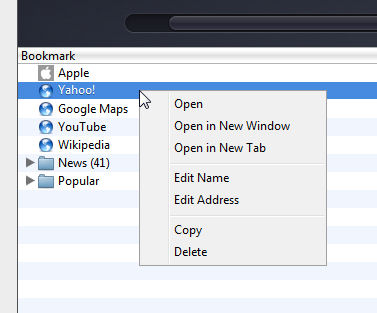
5) When you have finished organizing, simply close the BOOKMARKS BAR window.