How To
Organize Your Favorites (Bookmarks)
In Opera
Presented by Keystone Computer Concepts
How To Organize Your Favorites
(Bookmarks) In Opera
Want to print out just the instructions on this page? Click HERE.
Who Should Read This:
Users of Opera
Want to print out just the instructions on this page? Click HERE.
Who Should Read This:
Users of Opera
Saving pages from the Internet can come in handy when you want to return to that same page at a later time. However, if you do a lot of surfing on the Internet, the number of favorites that you accumulate may make it difficult to find a page you need. Still, a solution exists that will help you keep things in order. You can organize your favorites into folders.
To organize your favorites (called "bookmarks") in Opera, follow these steps:
1) From the OPERA drop-down menu, move
your cursor to BOOKMARKS and a new menu will appear. On the new
menu, click on MANAGE BOOKMARKS.
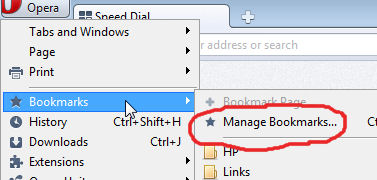
2) BOOKMARKS opens in a new tab.
In this window, you can add a new folder by clicking on the ADD
menu, you can rename or delete a bookmark by clicking on the FILE
menu. You can also re-arrange bookmarks and bookmark folders
simply by dragging and dropping.

3) When you're finished organizing,
simply close the BOOKMARKS tab.