How To
Organize Your Favorites (Bookmarks)
In Google Chrome
Presented by Keystone Computer Concepts
How To Organize Your Favorites
(Bookmarks) In Google Chrome
Want to print out just the instructions on this page? Click HERE.
Who Should Read This:
Users of Google Chrome
Want to print out just the instructions on this page? Click HERE.
Who Should Read This:
Users of Google Chrome
Saving pages from the Internet can come in handy when you want to return to that same page at a later time. However, if you do a lot of surfing on the Internet, the number of favorites that you accumulate may make it difficult to find a page you need. Still, a solution exists that will help you keep things in order. You can organize your favorites into folders.
To organize your favorites (called "bookmarks") in Google Chrome, follow these steps:
1) Click on the Settings Gear.
On the drop-down menu which appears, move your cursor to BOOKMARKS.
A new window will appear.
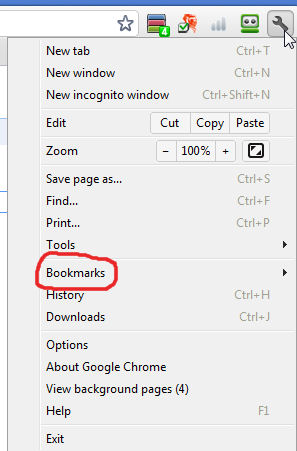
2) On the new window, click BOOKMARK
MANAGER.
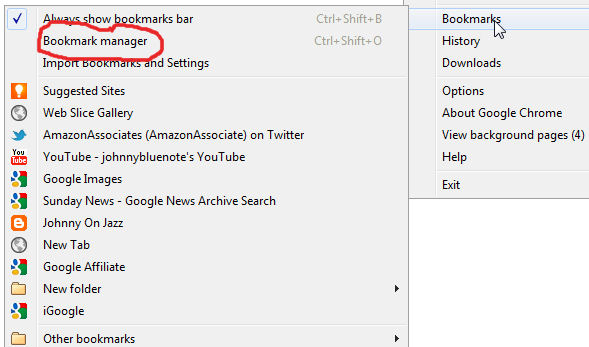
3) In the Bookmark Manager window,
highlight a bookmark or folder then click on ORGANIZE. From
the new drop-down menu, you can now rename, delete, etc.
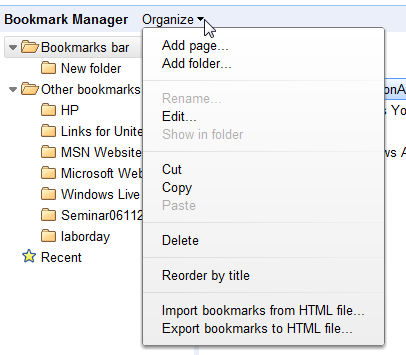
4) When you've finished organizing
your bookmarks, simply close the Bookmark Manager tab.