How To
Organize Your Favorites (Bookmarks)
In Firefox
Presented by Keystone Computer Concepts
How To Organize Your Favorites
(Bookmarks) In Firefox
Want to print out just the instructions on this page? Click HERE.
Who Should Read This:
Users of Firefox
Want to print out just the instructions on this page? Click HERE.
Who Should Read This:
Users of Firefox
Saving pages from the Internet can come in handy when you want to return to that same page at a later time. However, if you do a lot of surfing on the Internet, the number of favorites that you accumulate may make it difficult to find a page you need. Still, a solution exists that will help you keep things in order. You can organize your favorites into folders.
To organize your favorites (called "bookmarks") in Firefox, follow these steps:
1) Find the Favorites Star.
Notice the drop-down menu arrow to the right of the star.
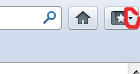
2) Click on the drop-down menu arrow.
From the menu which appears, click on "Show All Bookmarks."
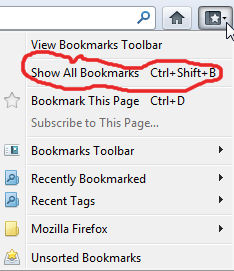
3) In the new window which appears,
you can now highlight any favorite or favorite folder. Next,
click on the ORGANIZE button.
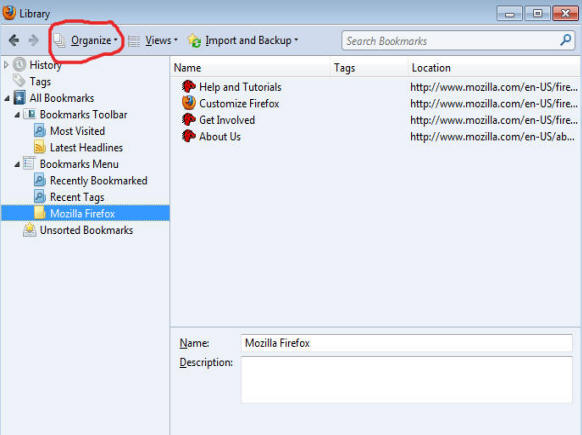
4) From the drop-down menu which
appears, choose the action you'd like to perform: new folder,
delete, move, etc.
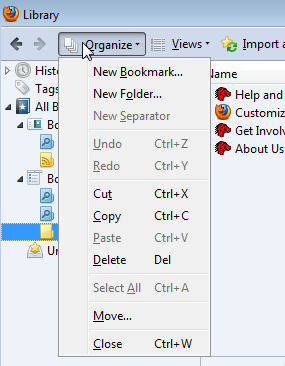
5) When you're finished organizing,
simply click CLOSE on the ORGANIZE drop-down menu.