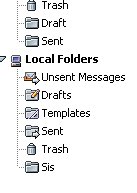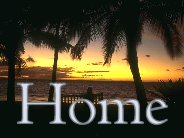Organizing E-Mails
AOL 7.0, Hotmail, Internet Explorer 6.0, Netscape 6.2
It’s time to get rid of all those e-mails sitting in your computer’s “Inbox.” Create folders for your family and for those friends who always send you those e-mails you just have to save! Oh, and don’t forget to create a folder for Keystone Computer Concepts! (For a complete discussion of this subject, please see the February 18, 2002 Keystone Keyboard Newsletter: http://www.keystonecomputerconcepts.com/keystonekeyboard/Keyboard02182002.htm.)
Creating E-mail Folders in AOL
1) Open your AOL Mailbox.
It doesn’t matter which tab you are on – New Mail, Old Mail or Sent
Mail. 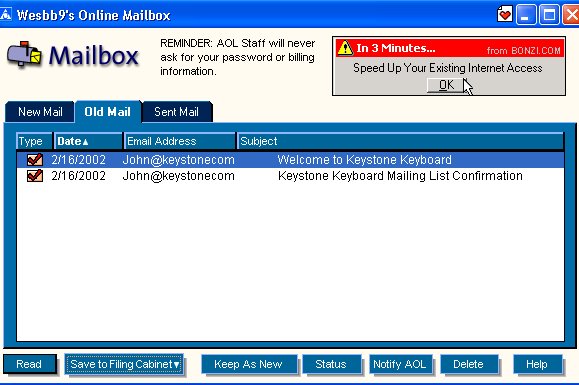
2) Clicking on the “Save to Filing Cabinet” button. 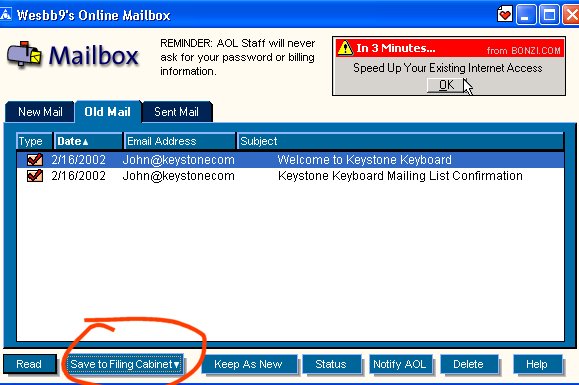
3. The following screen will appear:
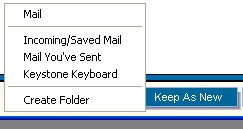
4.
Click on
“Create Folder.” 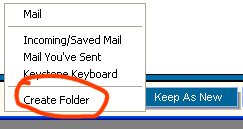
5.
The
following screen appears. 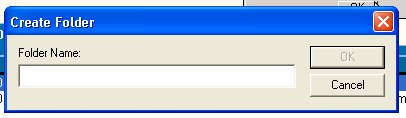
6. Type in the name of the new folder. 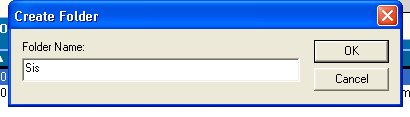
7. The confirmation screen will appear. 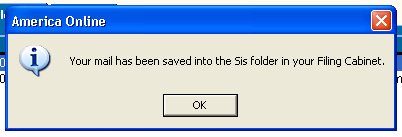
After you have created your new folders, you can manage them from
your filing cabinet. 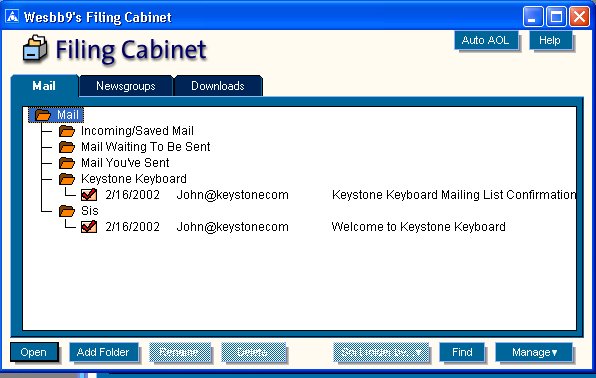
Creating E-mail Folders in Hotmail
1)
Sign in to
your Hotmail account and go to your “Inbox.” On the left side, find “Create Folder.” 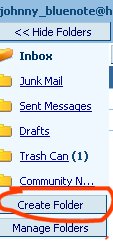
2) Click on “Create Folder” and this screen
will appear. 
3) Type in the name of the new folder. 
4) Click on the “OK” button. 
5) Your new folder will now appear. 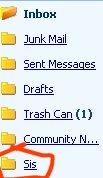
Creating E-mail Folders in Outlook Express
1) Open Outlook Express. Click on the “File” menu at the top. 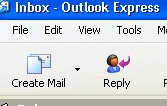
2) From the drop down menu, select “Folder” and then
“New.” 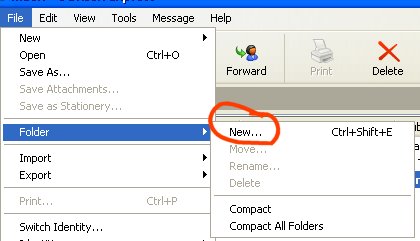
3) The following screen appears. 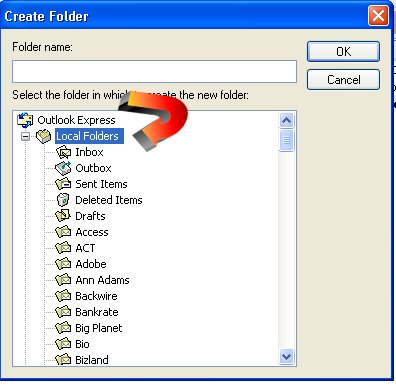
Before you type in a new folder name, be certain that “Local Folders” is highlighted as in the example above.
4) Type in the name of the new folder. 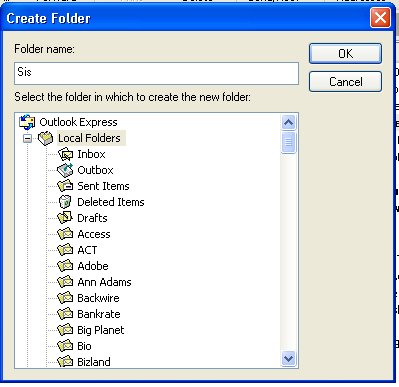
5. Your new folder will now appear. 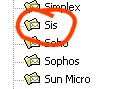
Creating E-mail Folders in Netscape
1)
Open your
Netscape e-mail. 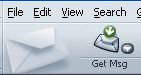
2)
Click on the
File Menu at the top. Choose “New”
and then “Folder.” 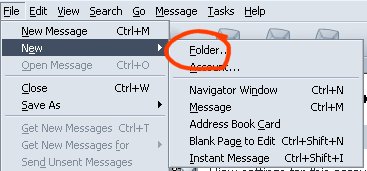
3)
The
following screen will appear. 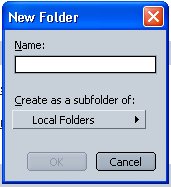
4)
Type in the
name of the folder you want to create.
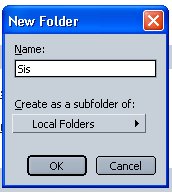
5) Choose whether you want the folder to go under “Local Folders” or some other folder.
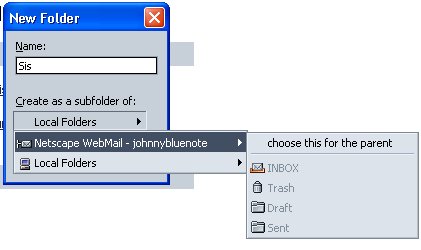
6) The new folder will now appear in your list of folders.