How To
Invoke BCC: In Microsoft Outlook
Presented by Keystone Computer Concepts
How To Invoke BCC: In
Microsoft Outlook
Want to print out just the instructions on this page? Click HERE.
Who Should Read This:
Users of Microsoft Outlook
Microsoft Outlook
Want to print out just the instructions on this page? Click HERE.
Who Should Read This:
Users of Microsoft Outlook
We can't emphasize enough the importance of using the BCC: (Blind Carbon Copy) feature of an email program when sending an email to a collection of people who do not know each other. (To read more about why this is important and how to use BCC:, click here.)
Sometimes, though, people can't find the BCC: field. If you're a Microsoft Outlook user and don't see a BCC: field when you start a new email, here's how to force the appearance of the BCC: field.
Outlook 2010 and Outlook 2007:
1) Start a new email.
2) If the BCC: field isn't showing, click on the OPTIONS tab on the Outlook Ribbon.
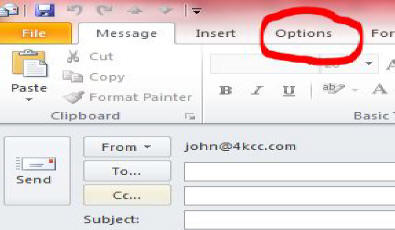
3) Find the BCC icon under SHOW FIELDS.

4) Click on the BCC icon. It will
now appear highlighted and the BCC: field will appear in your new
email. The BCC: field should appear in subsequent new emails, as
well.
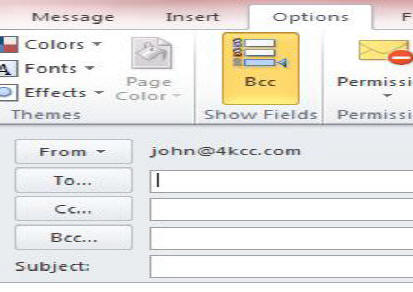
5) Put the email addresses into the BCC: field. Send your email as usual.