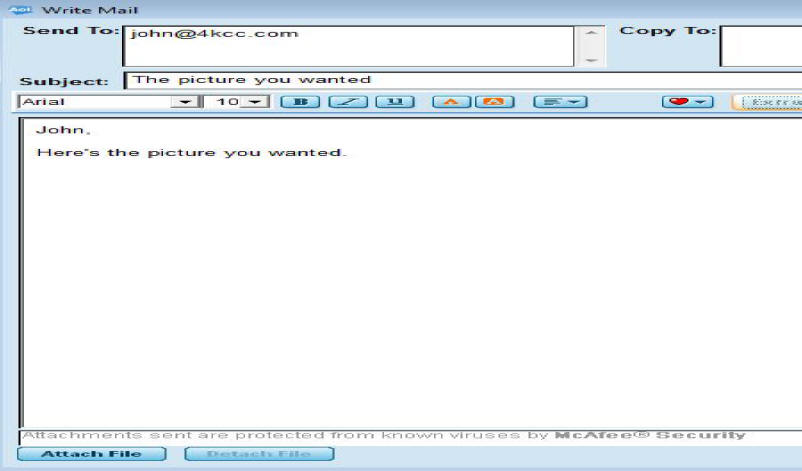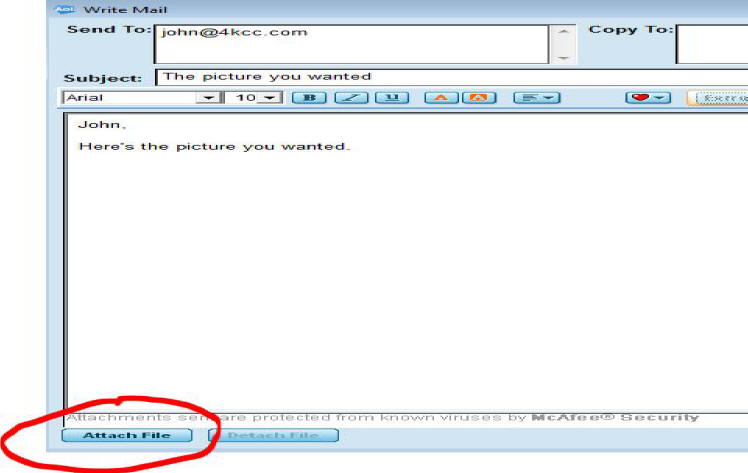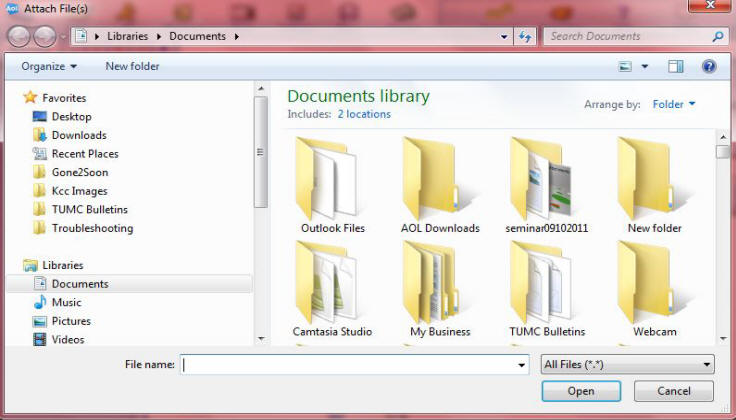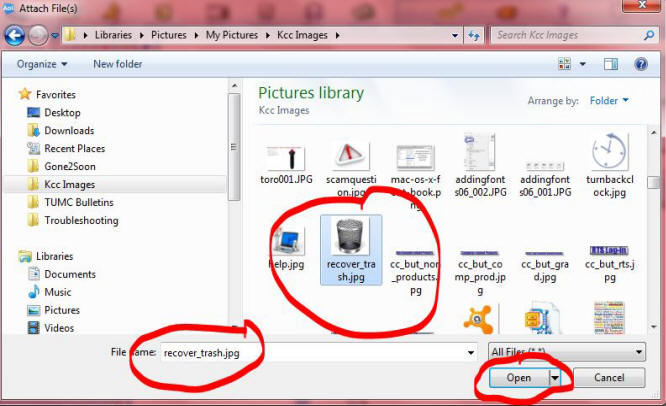Attaching a file to an email in AOL Mail (Desktop Version 9.6) is very easy. Just follow these steps:
1) First, create an e-mail just as you always do. Fill in the address(es) of your recipient(s), your subject and write your message.
2) Next, click on ATTACH FILE. (At the bottom of the email.)
3) A new window appears. You will need to navigate to the file you want to attach. The top bar shows you your current location. You can use the left column items to find your file.
4) Once you find the file you want to attach, click on it once (highlighting it). Its name will appear below and you can then click Open.
5) Your email will now appear showing the attached file name at the bottom.
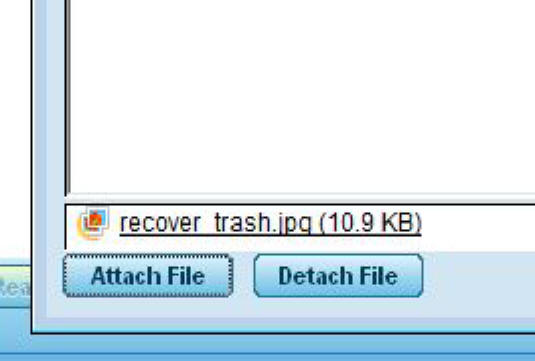
6) If you're done, click SEND! However, if you made a mistake and attached the wrong file or if it's too large to send via email, you can click on DETACH FILE and a new window will appear.
7) Click DETACH and the file will no longer be attached to your email.